Blogger has introduced Undelete this blog for you to easily recover deleted blogs. Unfortunately, there isn’t an “Undelete post” yet. So if you accidentally deleted a post, how can you try to recover (undelete) the deleted post? There are a few ways, some which which depends on good memory or clever guesswork.
Table of Contents
Method #1 – Using Blogger Feed
Go to Feedly.com and type in the post address (url) into the search box and if you can find the feed, you can copy-paste into Blogger. For full recovery, your feed should be set to full, otherwise you will just get a partial recovery.
Method #2 – Browser History
This method is applicable if you are still working on the same computer where you had prepared the post (or had viewed the deleted post). Just press ctrl+H to open a sidebar listing the browser history. Go to the part where you were editing the post-copy-paste from the cached copy of the displayed post into a new post or continue to edit or publish the post.
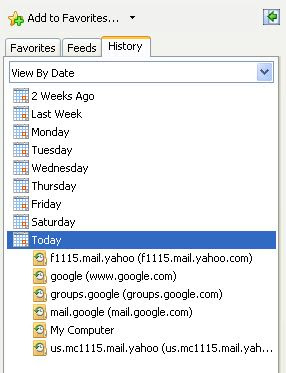
Alternative keyboard shortcut to call up the browser is shift+ctrl+H (shift+Cmd+H for MAC OS).
Method #3 – Browser Cache
This method is applicable if you have not closed the tab or window where you had been preparing the deleted post (or had viewed the deleted post). Just keep pressing the BACK button till you get back to the point where you were editing the post (or had viewed the post).
Method #4 – Google Cache
Try to find a cached copy of the deleted post on the Web and restore the post from the cached copy.
Type into Google search box cache:address (URL) of the deleted post or some keywords from the deleted post to try to find cached copies on the net.
If the search throws up a result, click the link cached (see screenshot below) to open the cached webpage and either reconstruct a fresh post with the content from that cached webpage.
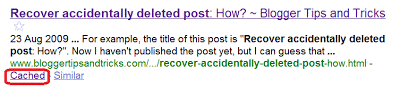
Another possibility is to try the Way Back Machine. For the demonstration, I typed my web URL into the Wayback Machine.
Once you have located a cached copy from the search engine, you can either copy the content and create a new post using the pasted content. However, the permalink (individual post URL) will be different from the original. If you don’t want to recreate the post but want back the same permalink, then refer to Method 5: recover deleted post with original permalink.
Method #5 – Recover Deleted Posts with Original Permalink
This is applicable even if you have no access to the computer where you had edited or viewed the deleted post, but you must have the URL (permalink) of the deleted post. If you don’t have the URL, then you can try to guess the URL from the post title.
You will also need to know when the post was first published, or alternatively, can guess the date. This is because Blogger incorporates the date (year and month) when the post was first published. For example, the title of this post is “How to Recover Accidentally Deleted Posts”. Now I haven’t published the post yet, but I can guess that this post URL will be:
Method #6 – Backup XML
If you have been backing up the blog regularly, try this. If you have the backup xml file, you can first create a new empty blog then using the xml file, restore the blog with the deleted post, then try to find the deleted post and using its content republish it back to the original blog. Best of luck to you.

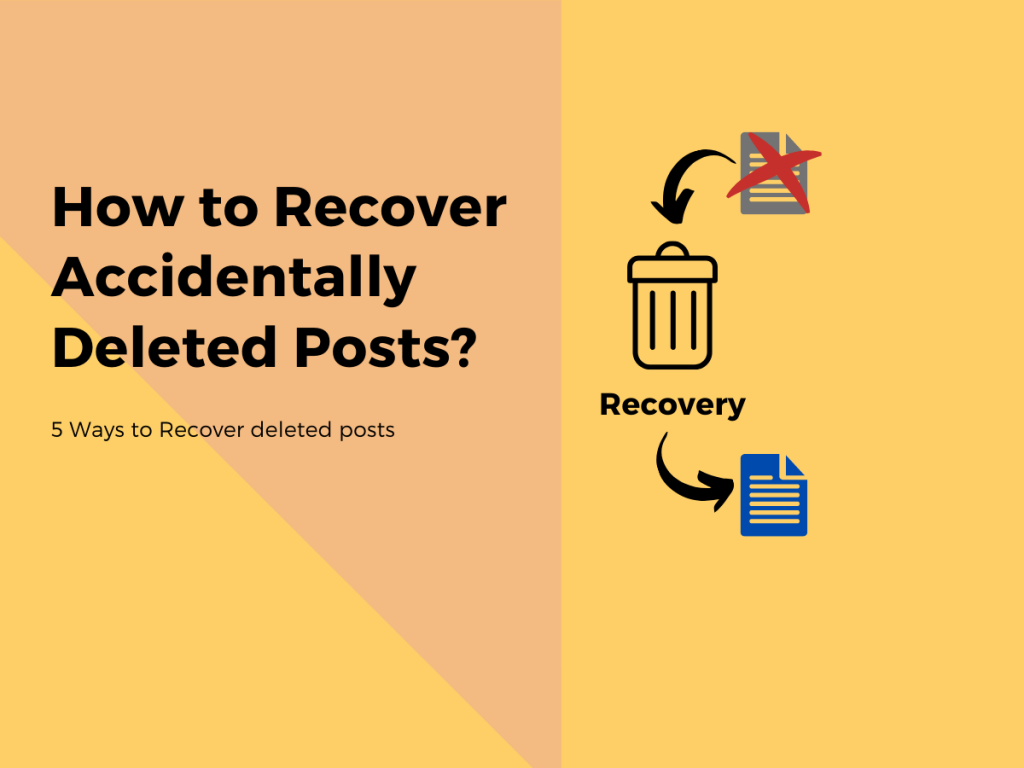
Good….but its not working….please help me….my all post has deleted….
By mistakes I deleted a post on my face book today and would like to recover it